Install DCE Community on macOS computers via Docker and kind¶
This page explains how to create a single-node kind cluster using a macOS laptop, and then install DCE Community online.
Tip
This is a simplified installation experience step for beginners, macOS is rarely used in actual production, The original author is panpan0000.
Hardware environment¶
Confirm that the performance and resources of the MacBook meet the requirements. The minimum configuration is:
- CPU: 8 cores
- Memory: 16G
- Free disk space: more than 20G
Install and tune Docker¶
Depending on your MacBook's chip (Intel or M1), install Docker Desktop.
Adjust the upper limit of container resources:
- Start Docker.
- Click ⚙️ in the upper right corner to open the Settings page.
- Click Resources on the left, adjust the resource limit of the startup container to 8C14G, and click the Apply & Restart button.
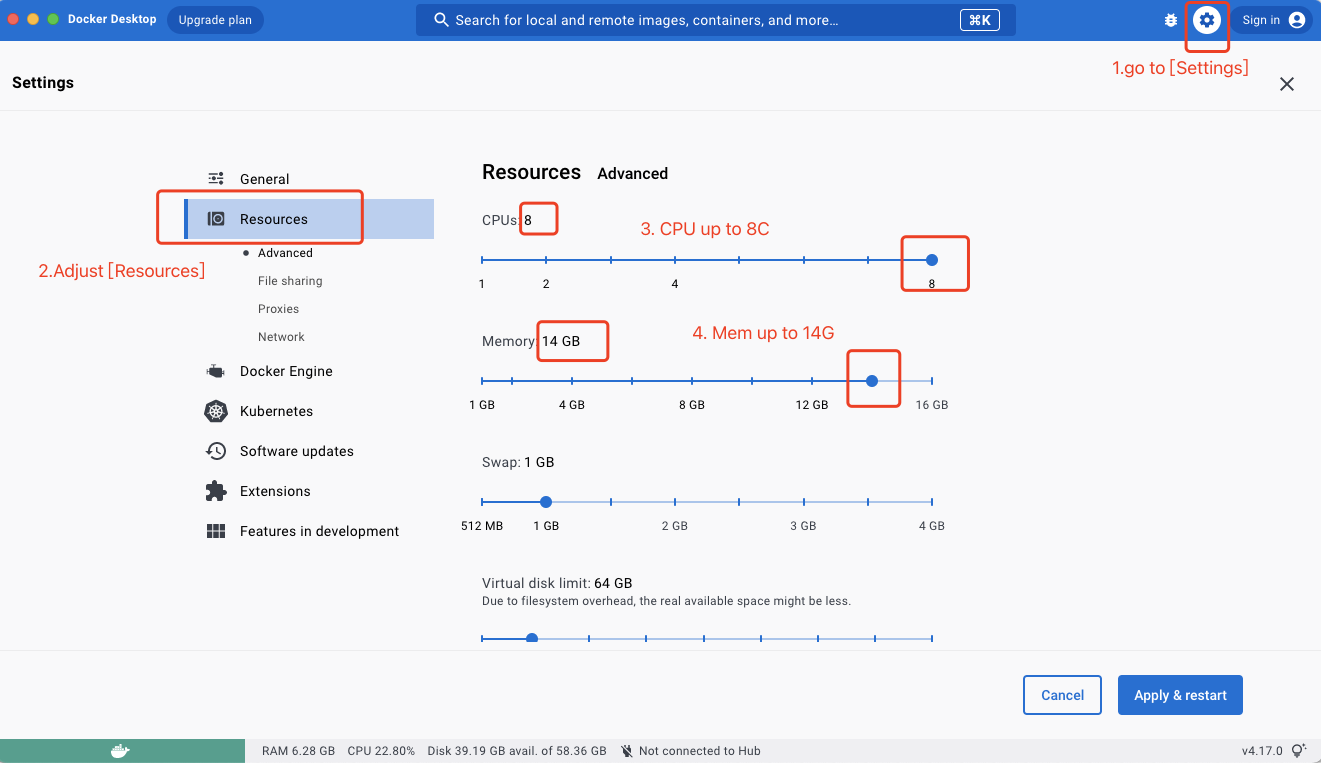
install kind¶
According to the actual computer situation, choose one of the following to install kind. If you encounter other problems, please refer to kind official installation instructions.
Finally, run the following command to confirm that kind is successfully installed:
Create kind configuration file¶
Expose port 32088 in the cluster to port 8888 external to kind (can be modified by yourself):
cat > kind_cluster.yaml << EOF
apiVersion: kind.x-k8s.io/v1alpha4
kind: Cluster
nodes:
- role: control-plane
extraPortMappings:
- containerPort: 32088
hostPort: 8888
EOF
kind Create a K8s cluster¶
Taking K8s version 1.25.3 as an example, run the following command to create a K8s cluster:
kind create cluster --image docker.m.daocloud.io/kindest/node:v1.25.3 --name=fire-kind-cluster --config=kind_cluster.yaml
Confirm that the kind cluster is successfully created:
Expected output:
Install DCE Community¶
-
Install dependencies
-
Download the dce5-installer binary
Assume VERSION=v0.5.0
-
Install DCE Community
-
Get the local IP first
If the error zsh: command not found: ip is reported, there are 2 solutions:
- Run myIP=$(ifconfig en0| grep "inet[ ]" | awk '{print $2}')
- Or install iproute2mac with a command like brew install iproute2mac and try again.
-
Start the installation, it will take about 30 minutes, depending on the network speed of the image pull
-
-
During the installation process, you can open another terminal window and run the following command to observe the pod startup.
When you see the following prompt, it means the installation of DCE Community is successful.

-
After entering the default user and password (admin/changeme) to log in, the system will prompt Request License Key.
Experience using¶
After applying for a license, you will enter the main interface of DCE 5.0, displaying information such as currently installed components, clusters/nodes/resources, and alerts.
You can try:
- create a user, Join a group, Grant role permission
- Customized software interface
- Integrate a cluster
- Manage your nodes
- Create a workload
- For more, please refer to the documentation station page
uninstall¶
- Uninstall DCE Community.
-
Delete the kind cluster.
-
Uninstall kind itself.
-
Uninstall Docker in the application list.
At this point your MacBook is back to its original state 😄