Notification Settings¶
On the Notification Settings page, you can configure how to send messages to users through email, WeCom, DingTalk, Webhook, and SMS.
Email Group¶
-
After entering Insight , click Alert Center -> Notification Settings in the left navigation bar. By default, the email notification object is selected. Click Add email group and add one or more email addresses.
-
Multiple email addresses can be added.
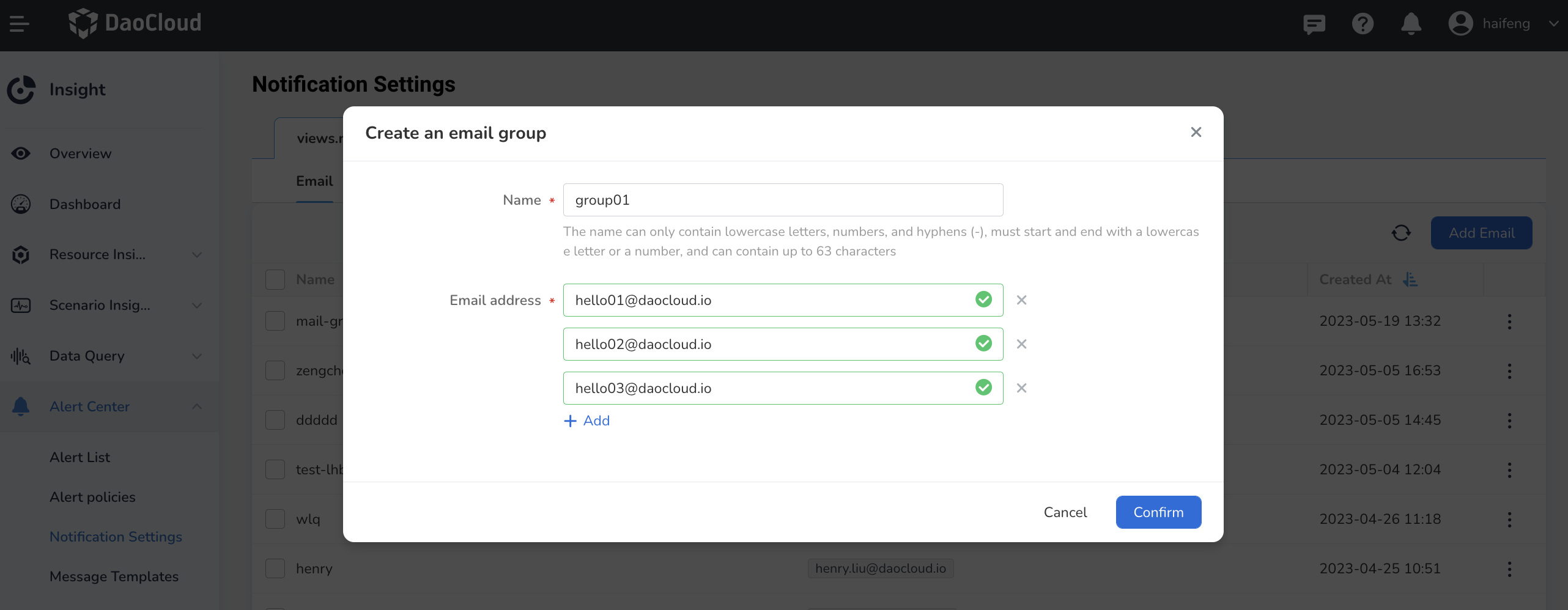
-
After the configuration is complete, the notification list will automatically return. Click ┇ on the right side of the list to edit or delete the email group.
WeCom¶
-
In the left navigation bar, click Alert Center -> Notification Settings -> WeCom . Click Add Group Robot and add one or more group robots.
For the URL of the WeCom group robot, please refer to the official document of WeCom: How to use group robots.
-
After the configuration is complete, the notification list will automatically return. Click ┇ on the right side of the list, select Send Test Information , and you can also edit or delete the group robot.
DingTalk¶
-
In the left navigation bar, click Alert Center -> Notification Settings -> DingTalk . Click Add Group Robot and add one or more group robots.
For the URL of the DingTalk group robot, please refer to the official document of DingTalk: Custom Robot Access.
-
After the configuration is complete, the notification list will automatically return. Click ┇ on the right side of the list, select Send Test Information , and you can also edit or delete the group robot.
Webhook¶
-
In the left navigation bar, click Alert Center -> Notification Settings -> Webhook . Click New Webhook and add one or more Webhooks.
For the Webhook URL and more configuration methods, please refer to the webhook document.
-
After the configuration is complete, the notification list will automatically return. Click ┇ on the right side of the list, select Send Test Information , and you can also edit or delete the Webhook.
SMS Group¶
-
In the left navigation bar, click Alert Center -> Notification Settings -> SMS . Click Add SMS Group and add one or more SMS groups.
-
Enter the name, the object receiving the message, phone number, and notification server in the pop-up window.
The notification server needs to be created in advance under Notification Settings -> Notification Server . Currently, two cloud servers, Alibaba Cloud and Tencent Cloud, are supported. Please refer to your own cloud server information for the specific configuration parameters.
-
After the SMS group is successfully added, the notification list will automatically return. Click ┇ on the right side of the list to edit or delete the SMS group.