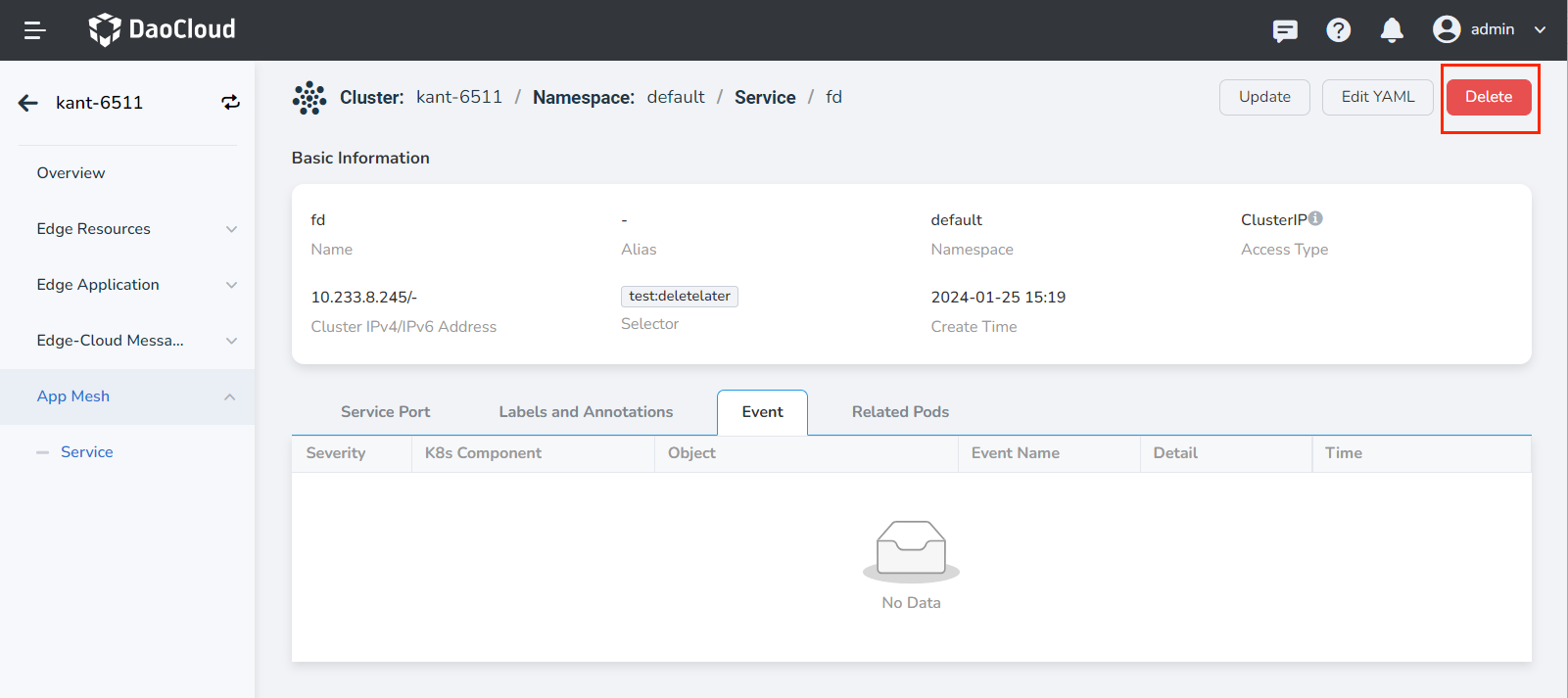Services¶
The App Mesh provides service management capabilities, allowing you to create services that bind application instances and configure access ports, enabling mutual access between applications on nodes.
Create Service¶
Note
To ensure that the created service can be accessed, EdgeMesh application must be installed on the node from which the access is initiated.
Follow the steps below to create a service:
-
Select Cloud Edge Collaboration in the left navigation bar to enter the Edge Unit list page. Click the Edge Unit Name to enter the Edge Unit details page.
-
Select App Mesh -> Service in the left menu and click the Create Service button in the top right corner of the service list.
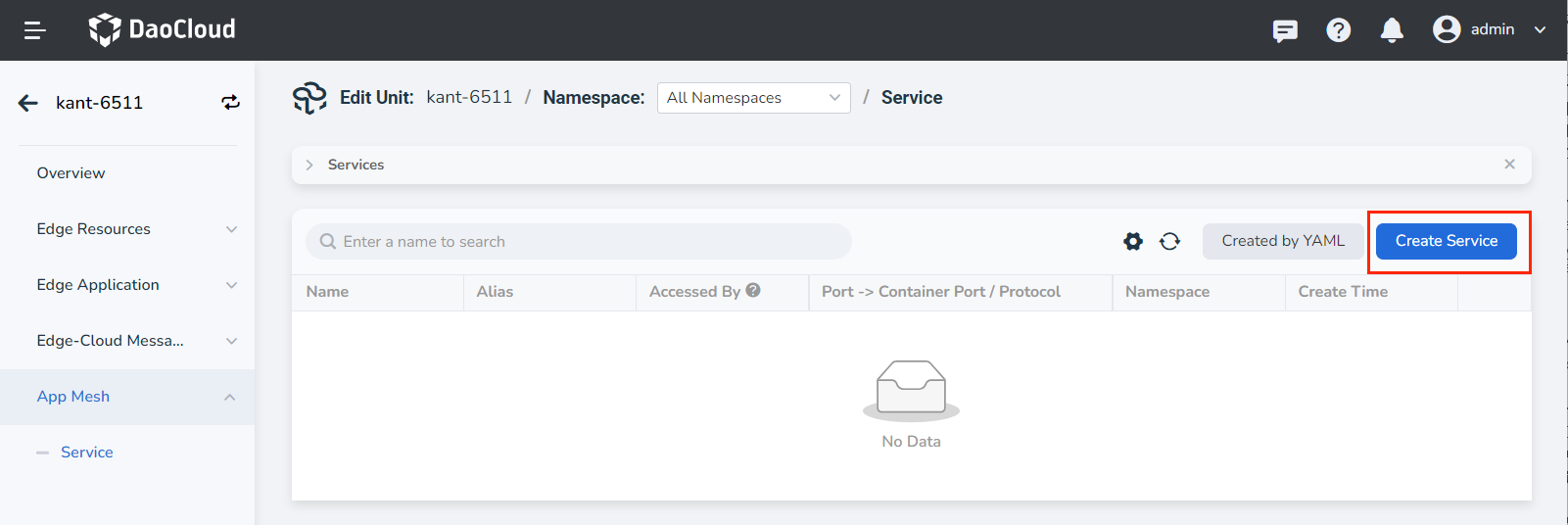
-
Fill in the relevant parameters.
Parameter Description Example Access Type Type: Not required
Meaning: Specifies the way Pod services are discovered. Default is cluster internal access (ClusterIP).ClusterIP Service Name Type: Required
Meaning: Enter the name of the newly created service.
Note: Please enter a string of 4 to 63 characters, which can include lowercase letters, numbers, and hyphens (-), and must start with a lowercase letter and end with a lowercase letter or a number.Svc-01 Namespace Type: Required
Meaning: Select the namespace where the new service is located. For more information about namespaces, please refer to the Namespace Overview.
Note: Please enter a string of 4 to 63 characters, which can include lowercase letters, numbers, and hyphens (-), and must start with a lowercase letter and end with a lowercase letter or a number.default Label Selector Type: Required
Meaning: Add labels. Service selects Pods based on labels. Fill in and click "Add".app:job01 Port Configuration Type: Required
Meaning: Add protocol ports to the service. You need to first select the protocol type, currently supporting TCP and UDP.
Port Name: Enter a custom name for the port.
Service Port (port): The access port for the Pod to provide services to the outside world.
Container Port (targetport): The actual container port that the workload listens on, used to expose services within the cluster.Session Affinity Type: Optional
Meaning: When enabled, requests from the same client will be forwarded to the same Pod.Enabled Maximum Session Timeout Type: Optional
Meaning: When session affinity is enabled, the maximum session is timeout. Default is 30 seconds.30 seconds Labels Type: Optional
Meaning: Add labels to the service.Annotations Type: Optional
Meaning: Add annotations to the service.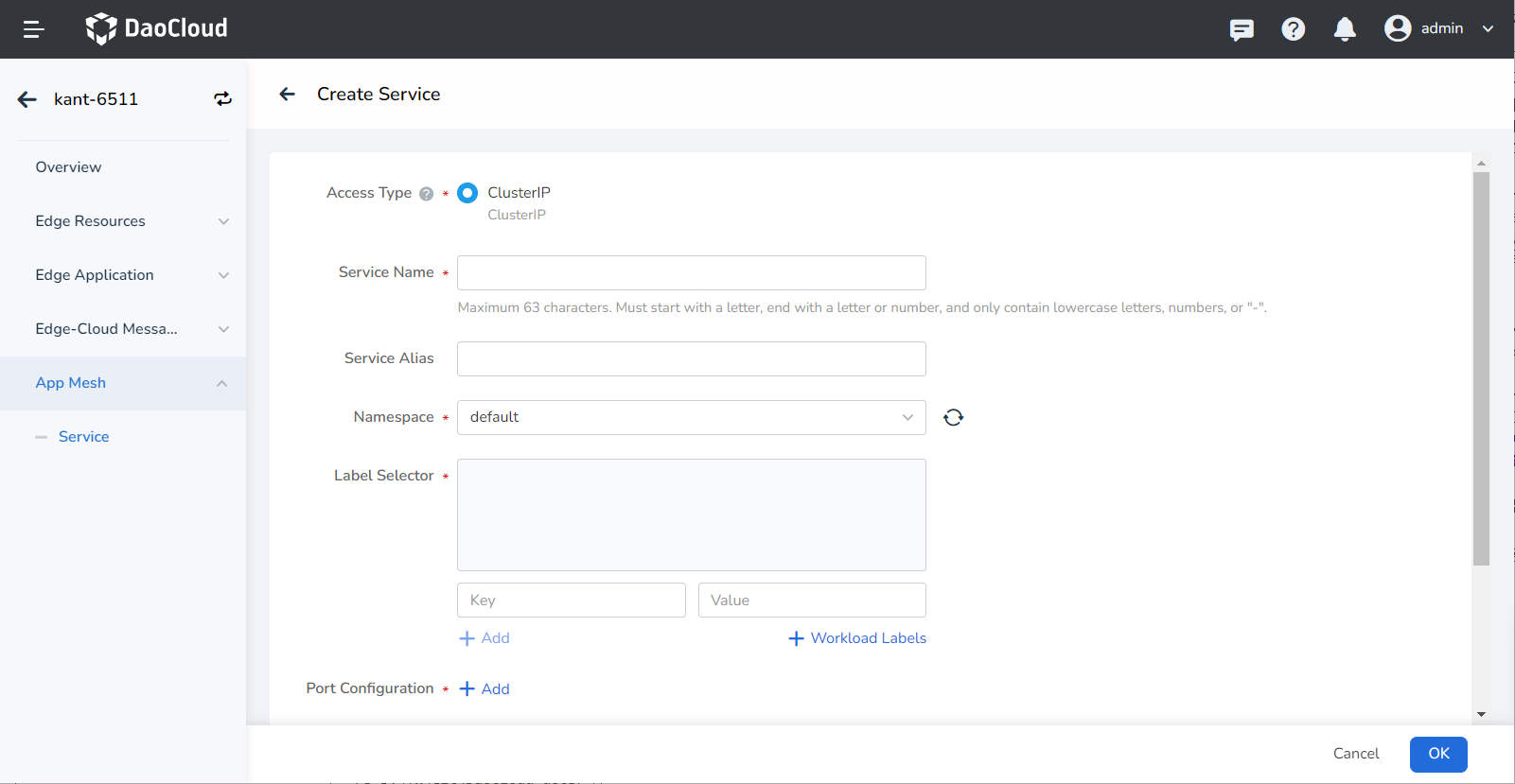
-
Click OK to create the service successfully. You will be returned to the service list page, where you can view the access ports corresponding to the service in the service list.
Tip
You can also create a service through YAML .
Update Service¶
Services support updating service aliases, label selectors, port configurations, and session affinity settings.
Follow the steps below to update a service:
-
Go to the Edge Unit details page and select App Mesh -> Service in the left navigation bar.
-
Click the service name to enter the service details page. Click the ⋮ button in the top right corner of the page, and select Update from the pop-up menu to modify the service alias, label selector, port configuration, and session affinity settings.
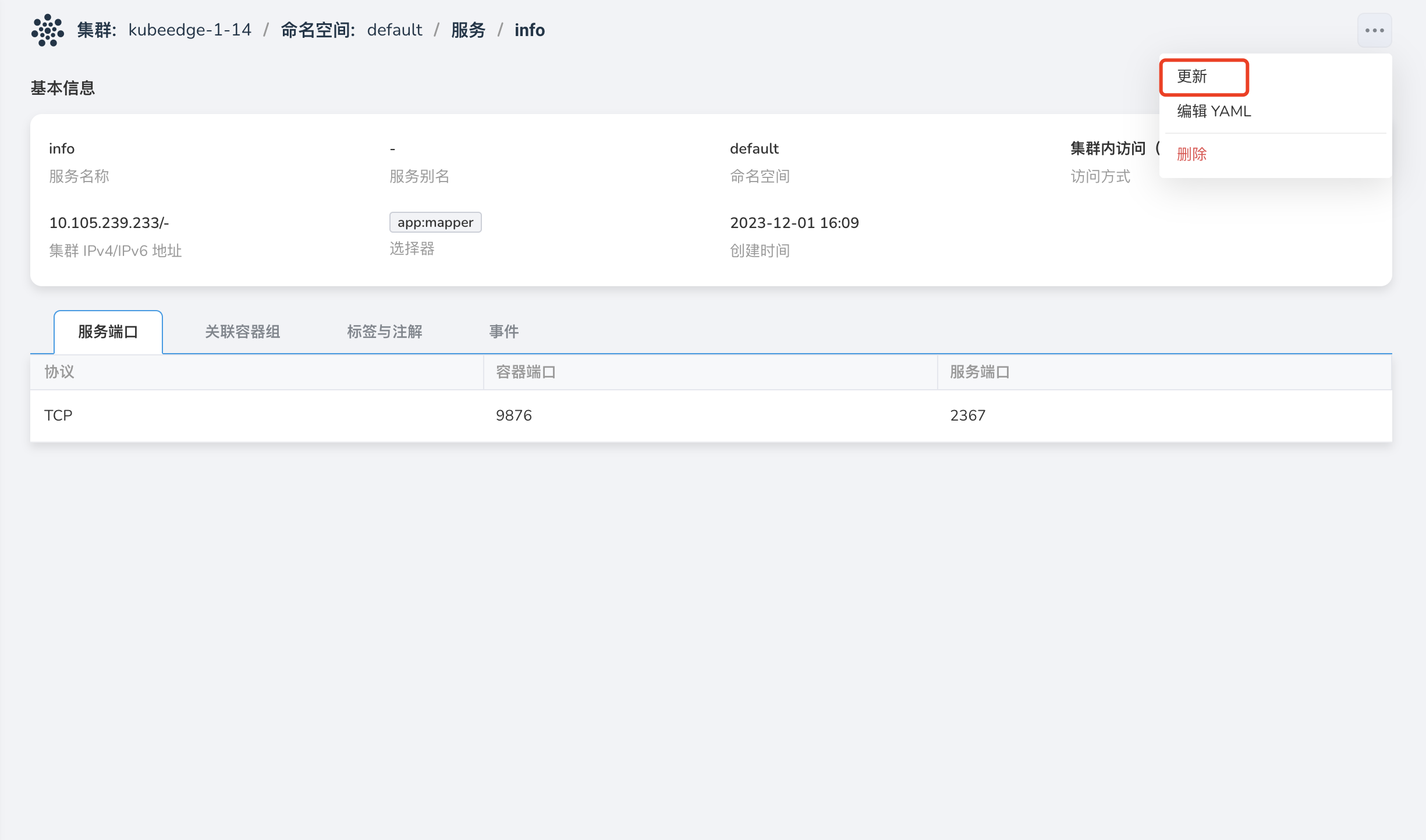
View Event¶
You can view service event information.
On the service details page, select the Event tab to view service event information.
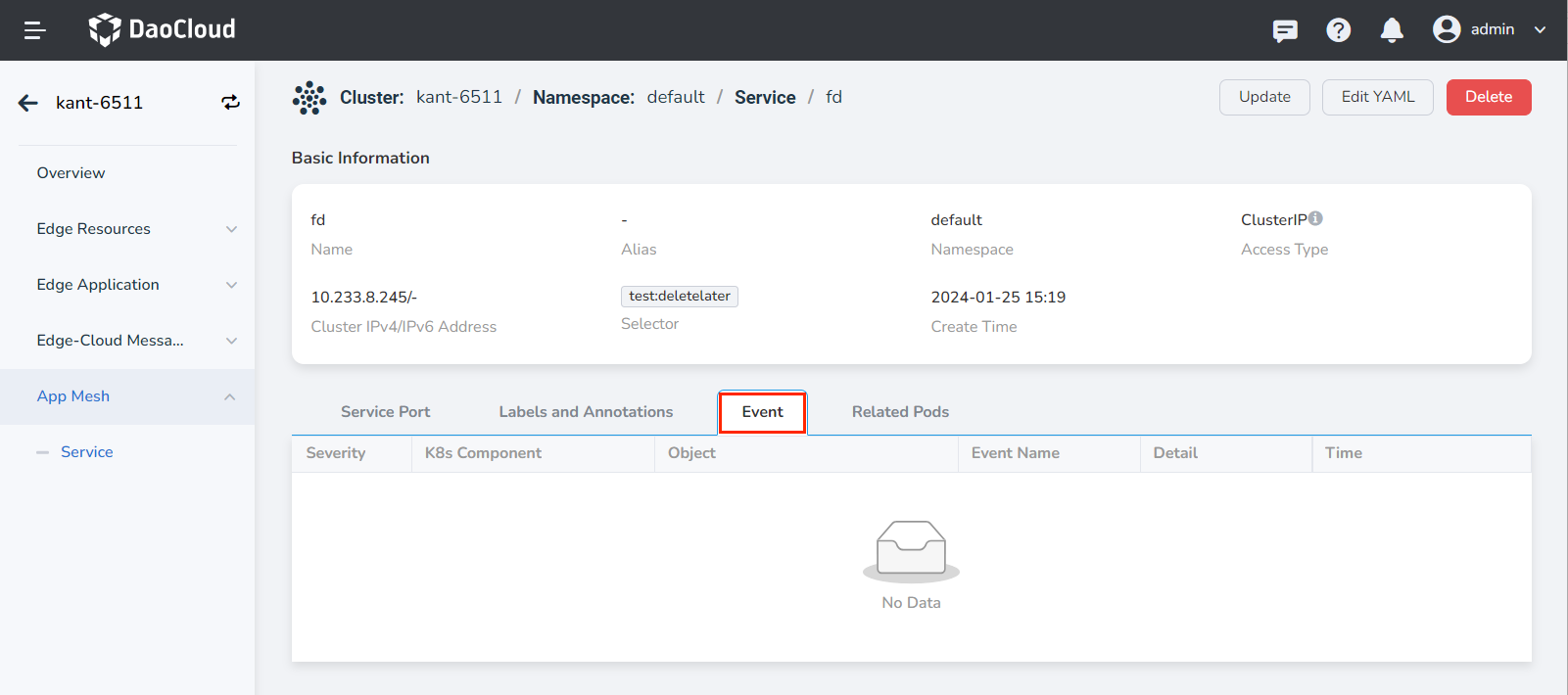
Delete Service¶
-
Go to the Edge Unit details page and select App Mesh -> Service in the left navigation bar.
-
Click the service name to enter the service details page. Click the ⋮ button in the top right corner of the page, and select Delete from the pop-up menu to modify the service alias, label selector, port configuration, and session affinity settings.