Create Multicloud Deployment from Image¶
After added a worker cluster into a multicloud instance, you can create multicloud workloads or convert existing workloads into multicloud workloads.
This page will introduce how to create a multicloud deployment from an image. For the YAML method, see Create Multicloud Deployment from YAML
Prerequisites¶
- Create a multicloud instance
- Add at least one worker cluster to the multicloud instance
- If you want to deploy workloads to specific clusters based on region, availability zone, or labels, you need to add region, availability zone, and label information to the clusters beforehand.
Steps¶
Follow the steps below to create a multicloud deployment from an image.
-
Click the name of the multicloud instance, then navigate to MultiCloud Workloads in the left navigation pane, and click Create from Image in the top right corner.
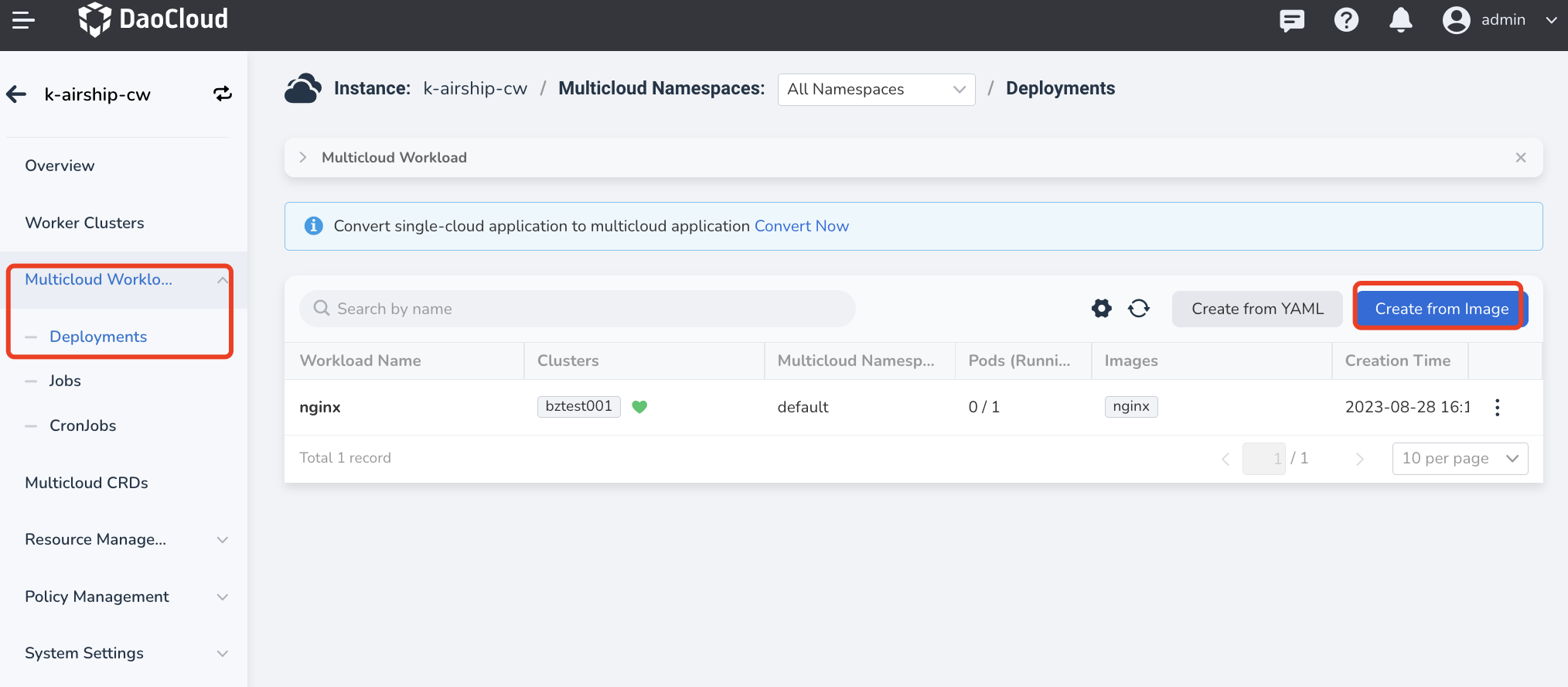
-
Fill in the basic information as per the instructions provided.
- Specify Clusters: Select the specific cluster to deploy the multicloud workload.
-
Specify Regions: Filter clusters based on the provider/region/availability zone. You can enable all three filters simultaneously.
- Exclude Clusters : Exclude a specific cluster from the filtering result. The workload will not be deployed to the excluded cluster. If you do not specify the target cluster, it will be deployed to all clusters by default.
- Cluster Taint Tolerance : After adding a taint to the cluster in the Cluster page, resources with that taint cannot be scheduled to that cluster. Enabling taint tolerance here allows resources with the corresponding taint to be scheduled to the selected cluster.
-
Dynamic Regions : Dynamically deploy workloads to clusters in different regions to ensure cross-region high availability.
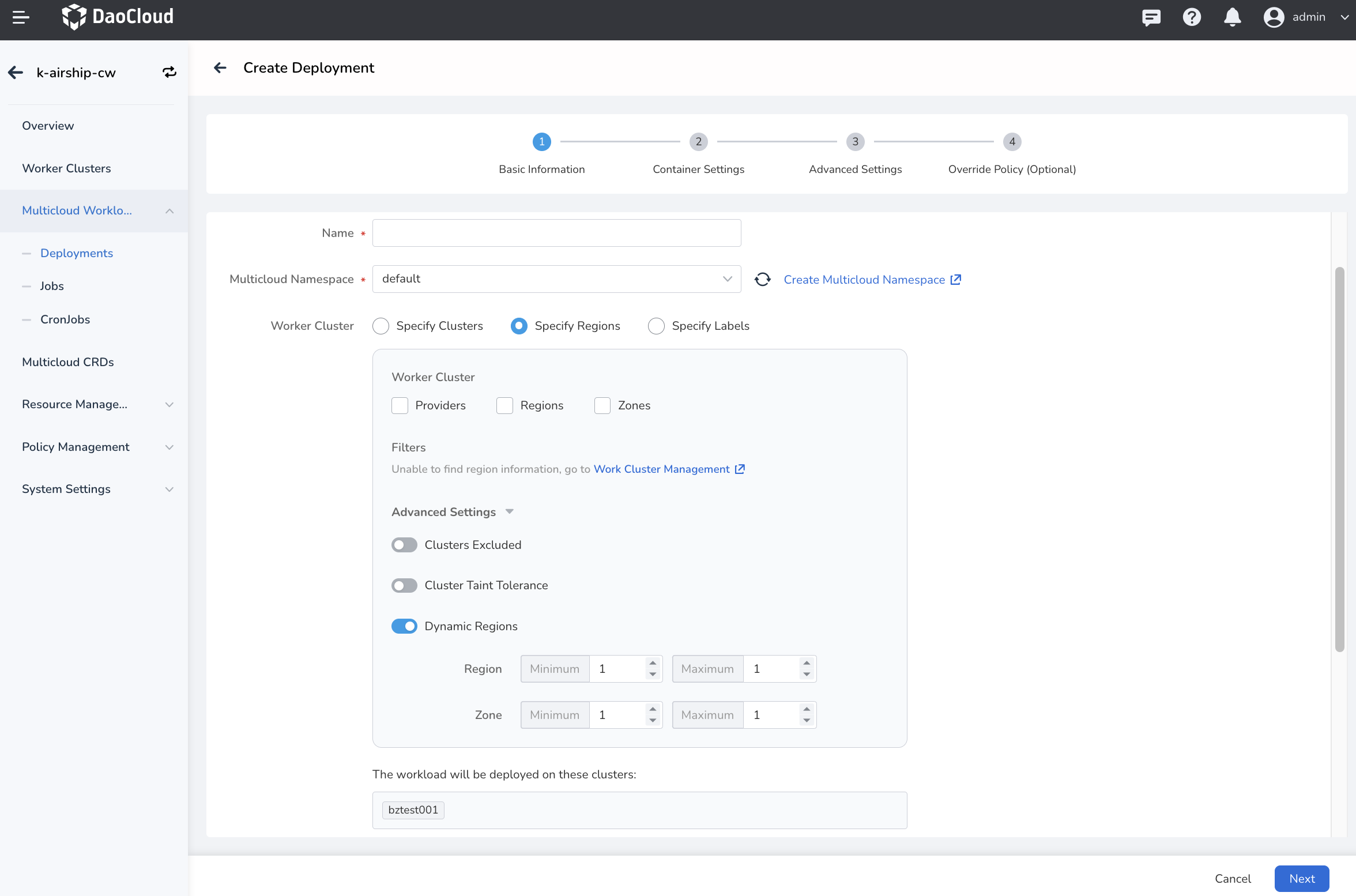
-
Specify Labels: Deploy the workload to specific clusters based on labels.
- You can add one or multiple cluster labels.
- Operator - In : The node must contain the selected labels, and the label value must belong to the value group you defined. Multiple values are separated by ; .
-
Operator - Exists : The node only needs to have the label and its value doesn't matter.
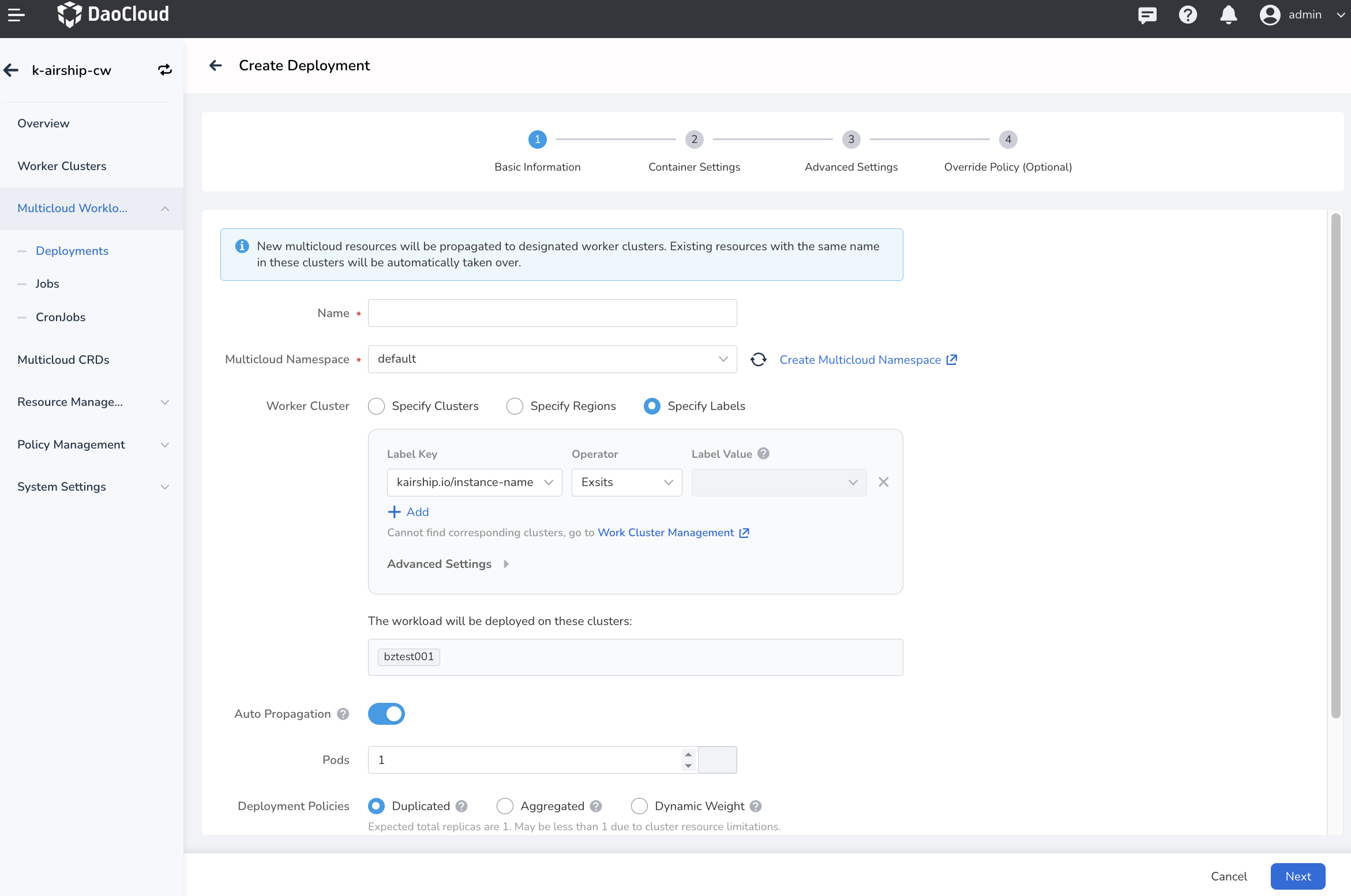
-
Auto Propagation: When enabled, it automatically detects ConfigMaps, Secrets, and other resources that the multicloud workload depends on, and propagates these resources to each selected deployment cluster.
- Pods: Set the number of replicas for the multicloud workload.
-
Deployment Policies
- Duplicated : Deploy the number of replicas set in the Pods field to each selected cluster. Total Replicas = Pod number ✖️ Cluster number
- Aggregated : Distribute the number of replicas set in the Pods field to as few clusters as possible. Total Replicas = Pod number
- Dynamic Weight : Dynamically distribute workloads subject to the available resources in each cluster. Total Replicas = Pod number
Note
- If cannot find your target cluster, you can either reduce filtering conditions or add new worker clusters.
- After setting the Pods and Deployment Policies , the total number of replicas to be deployed will be displayed below the selected policy.
-
Refer to the container configuration to fill in the container settings.
-
Refer to the advanced configuration to fill in the advanced settings.
Note
- If you don't need differentiated configurations, simply click OK in the lower right corner to complete the creation.
- If you need differentiated configurations, click Next and refer to instructions below to add more settings.
-
Refer to the instructions below to fill in the differentiated configurations, and click OK .
- Default : This refers to the general configuration filled in the previous steps and cannot be modified here.
- If you need to modify the default configuration, you need to click Previous at the bottom of the page to return to the corresponding configuration environment and re-enter the information.
- Below the default configuration, click the + button and select a cluster to set differentiated configurations for that specific cluster, different from other clusters.
- Clusters that do not have differentiated configurations will use the default configuration.
-
Currently, you can configure different container images, environment variables, labels, and annotations for different clusters.
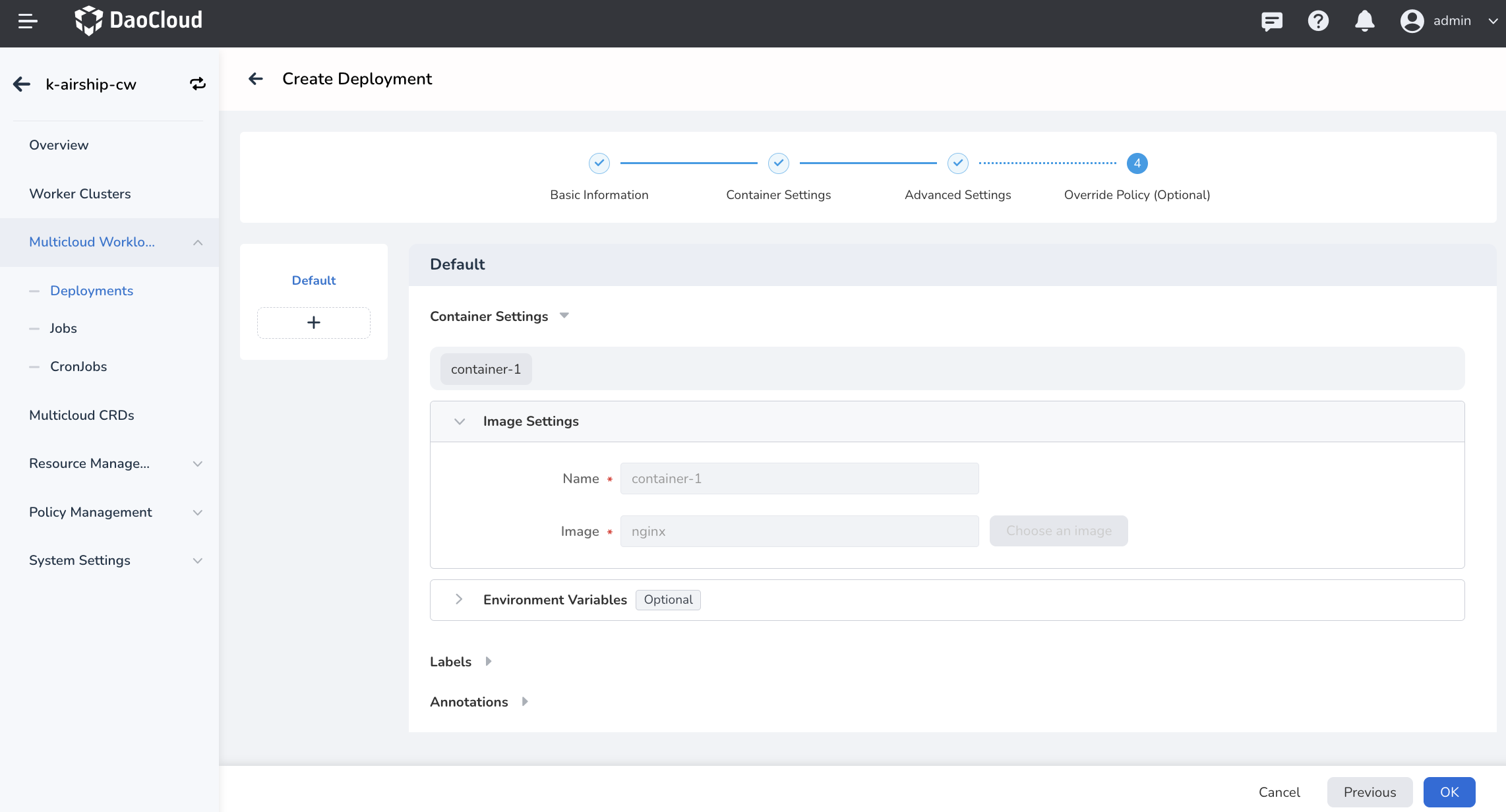
You will be automatically redirected to the list of multicloud deployments. By clicking the "More Actions" button on the right side, you can edit the YAML of the workload, update/pause/restart/delete the workload.
